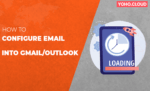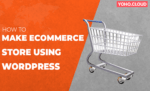Table of Contents
A domain-based email address is the web address that comes after the @ symbol. If the email is [email protected], then “yohocloud.com” is the domain name. A domain allows you to use your own business/brand name as the @companyname in your email address.
Furthermore, many business professionals prefer to set up domain-based email in Android and Mac Mail like in Outlook and Gmail. So, once domain-based emails are configured into Android and Mac mail, handling client communications becomes much easier.
In this blog, we will discuss how to configure domain-based emails in Android and in Mac Mail.
How to configure domain-based emails for Android?
Rather than turning on a PC or laptop, then opening an account, and replying to mail, people now tend to use mobile devices to send and receive emails and communicate with customers.
So, it’s easy to access your email on the go when you’re using an Android device. But first, you need to set up the custom email address manually to begin receiving your mail.
Here we will show you how to set up an email on an Android device so you can access and manage your email account from anywhere.
Below are instructions on how to set up domain-based emails on Android:
Step 1: Go to your Android email app and select “Add New Account“;
Step 2: Click on the button “Manual Setup“;
Step 3: Choose account type “IMAP account“;

Step 4: Enter your login details in the fields below:
- Account:
Email address: Fill in your full email address
Username: Fill in your username
Password: Fill in your email password
- Incoming Server:
IMAP server (hostname of your server): your_server.yoho.cloud
Security type: SSL
Port: 993

Outgoing Server:
SMTP server (your server address): your_server.yoho.cloud
Security type: SSL
Port: 465
The “Authentication is required before sending emails” setting must be enabled.
User name: Fill in your full email address
Password: Fill in your email password

Step 5 : Click the “Sign In” button and you’re done!

Thus, in this way you can configure domain-based emails in Android.
How to configure domain-based emails in Mac Mail?
Apple Mail, also called Mac Mail, is an email client that comes with all Apple computers and mobile devices such as iPhone, iPad, and Apple Watch. When you use Mac Mail, you are essentially downloading a copy of your domain emails from the mail server to your computer (or any device that uses Apple Mail). When you use an email client, you can access emails when you don’t have an Internet connection, once they have been downloaded onto your computer.
Furthermore, Mac Mail also allows you to sync your domain emails across Mac computers, iPhones, iPads, and Apple Watches. As an alternative to manually entering your email settings, you can use iCloud to sync your mail account settings (e.g. username and password) across multiple devices.
You will learn how to configure domain-based emails in Mac Mail to access yohocloud.com domain emails in this article.
Configuration information for your email client
Getting your domain email accounts set up on your Mac Mail application requires the following information:
- E-mail and password for the domain
- The server and port information for an incoming email
- The server and port number for outgoing mail
Here’s how to configure domain-based emails in Mac Mail:
Step 1: Start Mac Mail on your Mac.
Step 2: Go to Mail and click on Add Account.

Step 3: Under “Choose Mail Account Provider”, select “Other Mail Account…“ and Continue.

Step 4: Below screen appears. Fill in your name or company name, email address, and Password.

Step 5: Then add more details:
Your email address
Password
Account type: IMAP or POP3
Incoming Mail Server (hostname): yourserver.yoho.cloud (since my hostname is yoho.cloud replace it with yours)
Outgoing Mail Server (hostname): yourserver.yoho.cloud(since my hostname is yoho.cloud replace it with yours)

Step 6: Then click on the Sign-in button.
Step 7: Click on Done and then you will be signed in to your email account.
That’s it. You are now ready to use your domain-based email in your Mac mail.
Therefore, hope this blog helps you set up your domain-based emails in Android and Mac Mail. If you find any problem setting up, feel free to ask us your queries.