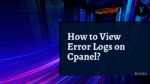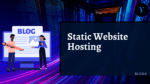Table of Contents
Are you looking for an easy-to-use web hosting platform to run your Django applications? Then look no further than cPanel Django Hosting! With this comprehensive and reliable web hosting solution, you’ll be able to quickly and easily create, deploy, and manage your Django applications with ease. Read on to find out more about how cPanel can make your life easier!
Introduction to Python
Python is a powerful, object-oriented programming language that is used to create applications and web development. It is an open-source language, so it can be used for both commercial and non-commercial purposes. Python is known for its simple syntax and ease of use, making it an ideal choice for new developers. Python can be used to create a wide variety of applications, from games to web development frameworks. Python is also highly scalable, allowing developers to develop complex applications with a few lines of code. With its wide range of features and libraries, Python can be used to create powerful and dynamic applications for cPanel Django hosting.
Cpanel Control
Cpanel provides users with a powerful control panel to set up and manage their websites efficiently. With cPanel control, users can configure databases, upload files, create email accounts, and more. For those looking to deploy a Python/Django application on cPanel, it is important to check the Python requirements for the specific version of Django being used. This can be done by opening the Python App tool in the Software section of cPanel. With the right hosting plan, users can easily setup their Python/Django app on cPanel, securely hosted and backed by 24×7 expert support.
Check Your Python Requirements
Before setting up your Django app in cPanel, it’s important to check the Python requirements. You’ll need to determine which version of Python is supported on your hosting, as well as the packages needed for your application. To do this, create a virtual environment, open up the terminal in the same project directory, and run the command pip freeze > requirements.txt. This will place all the packages that are installed in your environment into a text file that you can then use to check against your hosting provider’s Python requirements.
Compile the Module Manually
Compiling the module manually is a tricky process that requires proper linking of libraries in order to execute successfully. It is important to understand the Python requirements and to be aware of the environment variables that Django uses to locate the appropriate settings module. This includes setting up the DJANGO_SETTINGS_MODULE environment variable which must contain the dotted path to the settings module. The Setup Python App feature on cPanel can be used to deploy Python applications while running Apache web server, although it is not yet officially supported. It is possible to configure the app manually and if done correctly, it should run without any issues. To get started, one must log in to their cPanel dashboard and locate the Domains link. From there one has to create a database and install the app before configuring it and finally deploying it.
Choose a Python/Django Hosting Plan
Choosing the right Python/Django hosting plan is essential for ensuring successful deployment of your Django application. When selecting a hosting provider, it’s important to consider their compatibility with Python and Django, as well as the features and options they offer. Many hosting providers offer free plans with limited functionality for launching basic, non-commercial projects. However, if you have more complex requirements, it’s important to choose a plan that provides more features and support. Yoho Cloud is an excellent option for those looking for a robust hosting solution with top-notch customer service. we offer cPanel integration, free domain registration, and a wide range of Python Hosting and dedicated hosting plans to meet the needs of any project.
| All Plan Features | Lite Plan Rs.150 /mo Rs.150 /mo | Starter Cloud Rs.400 /mo | Turbo Cloud Rs.999 /mo |
|---|
| Disk Space | 3GB | Unlimited | Unlimited |
| Number of Websites | 1 | 1 | Unlimited |
| Bandwidth (Traffic) | Unlimited | Unlimited | Unlimited |
| Subdomain Support | 2 | Unlimited | Unlimited |
| Email Accounts | 2 | Unlimited | Unlimited |
| Free SSL Certificates | |||
| Databases | 2 | Unlimited | Unlimited |
| Control Panel | |||
| Auto Backup | 30 Days | 30 Days | 30 Days |
| Money-Back Guarantee |
| Uptime Guarantee | 99.5% | 99.5% | 99.5% |
| Reliable Cloud Platform | |||
| Web Application Firewall | |||
| Imunify360 Proactive Defense | |||
| Malware Detection/Removal | |||
| CloudLinux OS | |||
| Account Isolation | |||
| 24/7 Network Monitoring |
| LiteSpeed Cache | |||
| CloudFlare CDN | |||
| SSD Storage | Enterprise-grade | Enterprise-grade | Enterprise-grade |
| Leverage Browser Caching | |||
| GZIP Compression |
| Multiple PHP Versions | 8.1, 7.4, 7.3, 7.2, 7.1, 7.0, 5.6 | 8.1, 7.4, 7.3, 7.2, 7.1, 7.0, 5.6 | 8.1, 7.4, 7.3, 7.2, 7.1, 7.0, 5.6 |
| PHP Selector | |||
| Softaculous 1-Click App Installer | |||
| MySQL Version | MariaDB 10.5 | MariaDB 10.5 | MariaDB 10.5 |
| phpMyAdmin | |||
| NodeJS Support | |||
| Python Support | |||
| Perl Support | |||
| SSH and SFTP Access | |||
| Custom Cron Jobs |
| CPU | 1 vCPU | 2 vCPU | 2 vCPU |
| RAM Memory | 1 GB | 2 GB | 2 GB |
| Entry Processes | 20 | 30 | 30 |
| Iops | 1024 | 1024 | 1024 |
Login to Your cPanel Account
Once the Django web hosting plan has been purchased, users will be provided with cPanel login credentials. To use them, one must log in to their cPanel account using the credentials. In the Software section, one should select ‘Setup Python App’ and click on ‘Create Application’. This will allow for the compilation of the module manually, and for the user to check their python requirements. After this step is completed, one can locate the Domains link in their cPanel and create a database. Once this is done, they can install the app and configure it according to their needs. Finally, they can deploy their Django app in the shared hosting environment.
Locate the Domains Link
Once the cpanel account is setup and the user has logged in, they should locate the Domains link. This link can be found under the File Manager, followed by another tab that reads Domains. Clicking on this link will take them to a page where they can add their domain names to their cPanel account. From here, users can create a new database and install Django on their hosting plan. After the app is installed, it needs to be configured properly before being deployed. This can be done by following simple instructions provided in the cPanel control panel.
Create the Database
After the domain is set up, the next step is to create the database for the Django application. To do this, open “MySQL Databases” in cPanel, create a new database and make sure to note the database name as it will be needed later. Once the database is created, it is ready to be connected with the Django application.
Install the App
Once the database is created, it’s time to install the app. To do this, the user can go to the Domains page and select their domain, then go to the Apps section and select the Python App from the list. Once selected, they will be prompted to fill in some basic information about their app, such as name and version. After filling in this information, they will be able to select the app they wish to install and enter their database credentials. Once all of this is complete, they can click “Install” and their app will be installed.
Configure the App
Once you have uploaded your Django project to the folder, it is time to configure the app. First, access your cPanel account and locate the Domains link. Once you have clicked on it, you will be prompted to select the domain where you want to install the app. After selecting your domain, scroll down until you reach the Setup Python App section. Fill in the required details and click on Setup. This will enable you to serve static files and also configure the database details for your app. Then, you can use different tools such as MySQL to create a database for it and install the app using a setup wizard provided by cPanel. Finally, configure your application by setting up URLs and other features according to your needs.
Deploy the App
Once all of the necessary setup steps have been completed, users can begin to deploy their Django app on cPanel. It is important to ensure that all of the necessary files are uploaded to the proper directories, and that the database connection is properly configured. After all of the information is entered correctly into cPanel, the app should be ready to run and users should be able to access it from their web browser. Once the app has been successfully deployed, users can begin testing it and making adjustments as necessary.
To deploy a Python web application on cPanel, you can follow these stepwise Guide:
- Log in to cPanel and navigate to the “Software” section.
- Click on the “Setup Python App” icon to open the Python configuration interface.
- Click on the “Create Application” button to create a new Python application.
- Select the desired Python version and the appropriate web server, such as Apache or Nginx.
- Choose a name for your application and select the desired document root where your application files will be stored.
- Configure any necessary environment variables or dependencies required for your application.
- Upload your application files to the document root directory using FTP or the cPanel file manager.
- Set the appropriate file permissions on your application files, if necessary.
- Test your application by accessing the URL of your application in a web browser.
- If your application requires a database, create a database and configure your application to connect to it.
- Optionally, you can set up SSL encryption for your application by installing an SSL certificate on your cPanel account and configuring your application to use HTTPS.