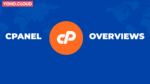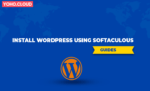Table of Contents
Softaculous is script library software that is used to install various open-source scripts and programs to your website. However, it is used for installation, but it can only be executed from interface tools like cPanel.
Whenever you are hosting a website from any of the hosting providers, they offer you a cPanel, where you can get so many modules along with Softaculous. Softaculous is one of the modules under the SOFTWARE section in cPanel.
Using Softaculous, you can install popular scripts like WordPress, Joomla, Drupal, etc., on your website. With Softaculous, you can even manage and update scripts and programs that have already been installed. Not only that Softaculous also allows you to migrate a WordPress site from a remote server.
In this blog, you will learn how to migrate a WordPress site from a remote server using Softaculous Remote Import.
Steps to Migrate a WordPress site from a remote server using Softaculous Remote Import
Step 1: Open the cPanel account you want to import your data into.
Step 2: Go to the SOFTWARE section in cPanel and click on Softaculous Apps Installer.

Step 3: Below window will open. Search for WordPress Softaculous from the top left bar or select it from the top scripts.
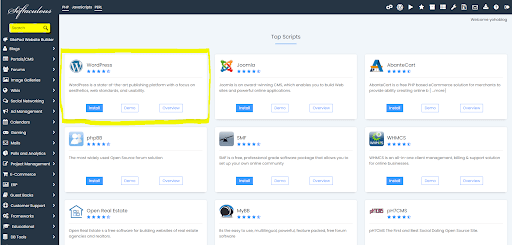
Step 4: Then, the below page will appear. Tap on the Import tab as yellow-highlighted in snapshots.
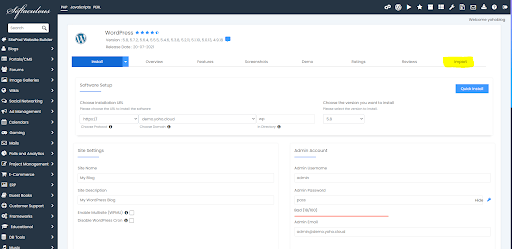
Step 5: Click on From Remote Server highlighted in the below snapshots.
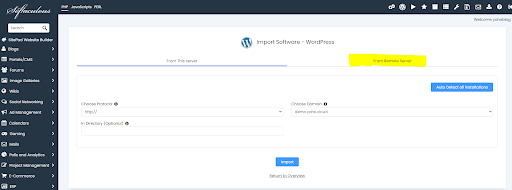
Step 6: Then the below screen will appear. Fill the shown all required fields with the appropriate information to start the migration of a WordPress site from a remote server using Softaculous Remote Import.
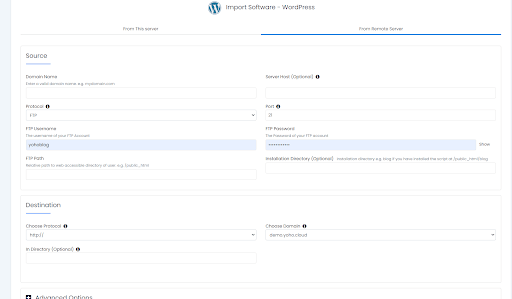
Information you need to fill in Source Section for Softaculous Remote Import.
Domain Name: The name of the domain from where the installation is to be imported.
Example: demodomain.com
Make sure you do not enter the domain name with http:// or https://
Server Host (Optional): This field is optional. When your domain name is not the same as your server host, you can specify the server host.
Example: ftp.demodomain.com
It’s usually the same server hostname as the domain, so it’s safe to leave it blank.
Protocol: Select any protocol you like but it depends on what protocols your login details support. However, the default protocol is FTP.
Port: The port number to use while connecting to the domain. However, the default port number is 21 for FTP.
FTP Username: A username that lets you connect to your server.
Please enter your cPanel username if you are using it.
FTP Password: This is the password for the FTP account you provided above.
Enter your cPanel password here if you are using it.
FTP Path: This is the relative path to your domain’s web-accessible directory, i.e. the path you see after logging in with the details you provided.
After you logged in with FTP details if you see public_html or htdocs or www directory then your FTP Path will be /public_html or /htdocs or /www respectively.
After you logged in with your FTP details, if you are in your domain’s webroot, then your FTP Path will be /
You will need to give the path to your addon domain or subdomain respectively if you are using one.
Information you need to fill in the Destination Section for Softaculous Remote Import.
Installation Directory (Optional): The name of the directory where the installation is to be imported.
Example: wp854
If the installation is made in the /public_html directory, leave this field blank.
Choose Protocol: Select the protocol that your server supports where installation is imported.
Choose Domain: This is the name of the domain where the installation is to be imported.
Example: targetdomain.com
In Directory (Optional): Enter the directory name where you want to import installation.
Example: wpfolder
You can leave this field blank if you would like your installation to be imported into the /public_html directory.
Database Name: Enter the name of the database into which the data of the source installation will be imported.
After filling in all the necessary information, then finally click Import.
This is how you can migrate a WordPress site from a remote server using Softaculous Remote Import.
Thus, build a website easily with different scrips available in cPanel and install it using Softaculous. But before that get a cheap wordpress hosting in Nepal.