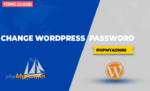Table of Contents
Many people have trouble remembering all their passwords since they have other important things to remember. In the midst of this busyness, you often lose track of important passwords as you have so much to keep in mind.
But not to worry If you have ever forgotten your password to access your cPanel, domain Email accounts, and WordPress dashboard, though we know how frustrating that can be. cPanel offers you numerous facilities, making it quite easy for users to reset or change their passwords. Yoho.cloud offering easy to use clientarea for web hosting and domain control panel as centeralised system from where users can control over entire web hosting.
How to Change Cpanel Password ( with or without an old password )?
These two methods are outlined below:
- Change Cpanel password with old password
- Change Cpanel password without old password
How to change the cPanel password with an old password?
It is easy to change your Cpanel password whenever you want. cPanel passwords can be reset in two ways – one requires you to remember your account’s old password, the other does not.
- Sign in to your cPanel.
- Scroll down to the Preference Section and Select Password & Security.

3. The screen below appears. Enter your old password and new strong password. Then Click on the Change your password now button.
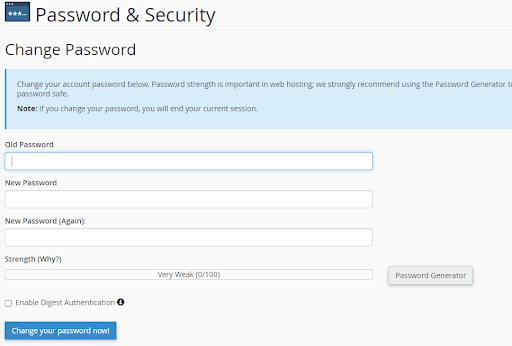
How to change my cPanel password without an old password?
You can also change your cPanel password without an old password. Follow the below steps for it:
- Login to the client area of YohoCloud, i.e., https://portal.yoho.cloud/login

- Your Client Dashboard will open as shown on the screen below. Then click on Cloud Hosting, where your domain will be shown Active.

- Then the screen below appears where on the left, you can see the Change Password Menu.
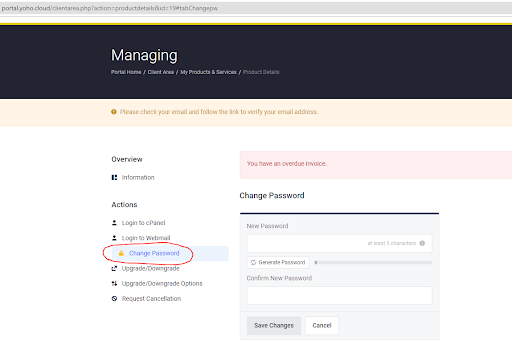
- Then on the right, you will see the fields of New Password where you don’t need to enter the old password. Just enter your new password you want to set and click Save Changes. Finally, your cPanel password is changed successfully.