Table of Contents
Backups can be generated and retrieved using the cPanel backup interface. This will make a copy of all of your website’s data, including its files, emails, and databases. A backup of your website is always recommended after making any changes to it and download to a local computer, In any case if you lose data due to hardware failure or any malicious activities, you can restore the backup with minimal effect.
Steps to create a full cPanel Backup to Local Computer:
Below are the steps to create a full cPanel Backup:
Step 1: Open your cPanel account.
Step 2: Go to Files and click on Backup Wizard.

3) Below screen appears, and tap on the Download a Full Website Backup button.

4) Select the Backup File You Want to Download from the Backups Available For Download.
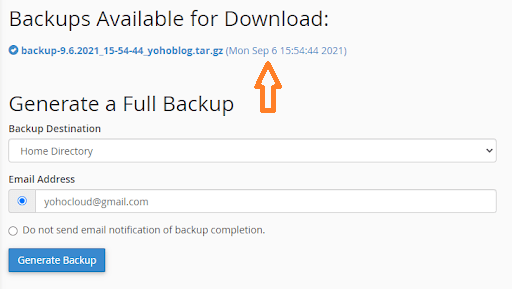
5) Choose where you want to backup and enter your email address to get an email notification when the backup completes.
Thus, make sure you follow all the above steps to create and download full backup in cPanel.