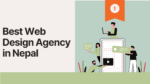Table of Contents
As a website owner or administrator, dealing with high physical memory usage is one of the most frustrating issues that you may encounter. High physical memory usage can cause your website to slow down or even crash, which can negatively impact your online business. Therefore, it’s essential to find a solution to this problem as quickly as possible. One of the most common causes of high physical memory usage in cPanel is the excessive usage of resources by certain applications or processes. This can happen due to outdated software or configurations, malware infections, or other factors. In this blog post, we’ll provide you with some effective tips and tricks to fix high physical memory usage in cPanel.
We’ll start by explaining what physical memory is and how it works in cPanel. We’ll also cover the most common causes of high physical memory usage and how to identify them. Then, we’ll provide you with actionable steps to reduce physical memory usage in cPanel, such as optimizing your server, upgrading applications, and reducing resource usage.
In this blog post, we’ll explore some tips on how to reduce physical memory usage in cPanel, including identifying resource-intensive processes, optimizing web server settings, and taking advantage of specialized hosting options. By following these techniques, you can enhance your website’s speed and stability, providing a better user experience for your visitors.
1. What is physical memory usage in cPanel?
Physical memory usage in cPanel refers to the amount of memory used by a particular process on the server. It is an essential metric that helps to monitor the performance of the server and optimize it for better efficiency. High physical memory usage in cPanel can cause slow performance and may even lead to server crashes. Therefore, it is crucial to identify and fix high physical memory usage issues in cPanel as soon as possible. In this guide, we will explore the various reasons behind high physical memory usage in cPanel and provide tips on how to fix it.
The following sections will cover tips on how to use GTMetrix to identify optimization issues, disable plugins and themes, increase memory capacity, and high traffic and spam. With this comprehensive guide, website owners can take actionable steps towards resolving high physical memory usage issues in cPanel.
2. How to access physical memory usage in cPanel?

When experiencing issues with high physical memory usage in cPanel, it is important to have a plan for troubleshooting the problem. One initial step is to access and monitor the physical memory usage within cPanel. This can be accomplished through the process manager, which provides insights on the processes running within cPanel and the amount of memory they are using. From within the process manager, you can identify any processes using an excessive amount of physical memory and take appropriate actions to optimize or disable them. By closely monitoring and managing the physical memory usage in cPanel, you can prevent performance issues and keep your server running smoothly. In this document, we will explore the steps for accessing physical memory usage within cPanel and addressing high usage issues to ensure a stable hosting environment.
3. Causes of high physical memory usage in cPanel
When running a server or website on cPanel, high physical memory usage can be a frustrating issue to deal with. This problem can occur for a variety of reasons, including resource-intensive applications, malicious scripts, or misconfigured settings. In order to effectively resolve high physical memory usage, it is important to identify the underlying cause. By doing so, you can take targeted steps to resolve the issue and improve the overall performance of your cPanel server. In this guide, we will explore three common causes of high physical memory usage in cPanel, and provide solutions to help you fix the problem.
The blog suggests a few ways to do this, starting with checking the “Physical Memory Usage” in the cPanel hosting control panel. This will show the amount of memory (RAM) being used by processes on the server, including scripts, plugins, and other applications. It is recommended to close unnecessary programs and disable startup programs to free up memory.
4. How to fix high physical memory usage in cPanel?
High physical memory usage in the cPanel can lead to sluggish website performance and frustrating user experiences. The good news is that there are a few steps you can take to fix this issue and get your cPanel running smoothly again. In this document, we will provide you with a step-by-step guide on how to fix high physical memory usage in cPanel. By following these steps, you will be able to reduce the impact of high memory usage on your website’s performance, improve site speed, and ensure that your cPanel is operating efficiently.
Check Plugins:
When looking to troubleshoot high physical memory usage in cPanel, one of the key steps is to check the installed plugins. Plugins can contribute significantly to memory usage on your system, so it’s important to make sure they are up to date and functioning optimally.
Start by identifying all plugins that are currently installed and review them to determine which ones may be causing high memory usage. From there, look for updates or patches to those plugins or consider disabling ones that are not essential to your system’s functioning. By keeping plugins in check, you can help reduce memory usage and enhance the overall performance of your cPanel system.
By disabling all the plugins and themes not in use, users can free up memory space in their hosting account. Additionally, they can try disabling plugins one by one to identify which one might be causing the issue. If the site has been compromised, it is essential to take the necessary security measures.Users can also reduce disk IO usage significantly by disabling unnecessary plugins.
The memory usage during plugin conversions will also have an impact on memory usage, and users should keep this in mind while carrying out conversions. It is also worth noting that advanced memory management techniques exist for Linux systems. Keeping these points in mind, users can take the necessary steps to reduce physical memory usage and ensure seamless cPanel functionality.
Update Cpanel Applications:
One of the most effective ways to fix high physical memory usage in cPanel is to update applications regularly. This ensures that you have access to the latest security patches and fixes and that all software running on your server is optimized for performance. There are several ways you can do this, depending on your specific setup. If you are using a managed hosting service, your provider may handle all updates for you. Alternatively, if you are managing your own server, you can use tools like WHM or EasyApache to automate updates, or you can manually monitor for and install updates on a regular basis. Whatever method you choose, keeping your applications up-to-date is essential to maintaining a secure and stable cPanel environment.
Optimize your WordPress Site:
When you experience high physical memory usage in cPanel, one of the key steps to take is to optimize your site. This process involves several techniques to improve the performance of your website and reduce the overall memory usage. Firstly, you should optimize your images by compressing them to reduce their size without compromising their quality. You can also enable browser caching to reduce server requests and enable gzip compression to reduce the size of your web pages.
Secondly, you should consider implementing a content delivery network (CDN) to reduce the load time of your website by serving content from a nearby server. Furthermore, you can optimize your database by cleaning up unused tables and optimizing your queries. By following these steps, you can effectively optimize your site and reduce high physical memory usage in cPanel, leading to improved website performance and better user experience.
Tools such as GTMetrix can be efficient to point out potential sources of optimization issues that may be contributing to high memory usage. By analyzing metrics such as page speed and load time, GTMetrix can identify specific items such as large images or plugins that are affecting performance. In conjunction with the steps taken in the previous sections, using GTMetrix can provide a more detailed and comprehensive understanding of optimization issues, leading to more effective solutions for reducing physical memory usage in cPanel.
Revert the recent change
If you have recently made any changes in your Website that have caused high physical memory usage, you may need to revert those changes. This is a common technique in troubleshooting high physical memory issues, as it allows you to identify the root cause of the problem. To revert a recent change, you should first identify what changes were made and when they were implemented. From there, you can determine which change may have caused the increase in physical memory usage. Once you have identified the change, you can use the Backup rollback Method to revert to a previous version before the change was made. After reverting to the previous version, monitor your physical memory usage to confirm that the problem has been resolved.
Increasing Memory Capacity in CPanel
One potential solution to address high physical memory usage in cPanel is to increase memory capacity. High traffic and spam can also contribute significantly to physical memory usage issues in cPanel. If your website experiences a surge in traffic, your server may struggle to keep up with the increased demand, leading to high memory usage.
As discussed earlier, memory limits in cPanel are directly tied to the hosting plan selected by the customer. Upgrading to a higher-tier plan can provide additional bandwidth and memory, offering more resources for website optimization. However, before making any changes, it is important to assess the root cause of high memory usage and ensure that resource constraints are not the only issue.
Tuning MySQL, optimizing Apache through cPanel, and disabling plugins or themes are among the other measures that can improve memory management. In addition, monitoring physical memory usage in real-time through the cPanel dashboard can help identify any trends or recurring issues. By taking a proactive approach, website owners can optimize their memory usage and ensure peak performance for their online presence.
Contact your hosting Support
If you are experiencing high physical memory usage in cPanel, one possible solution is to contact your hosting support for guidance. Your hosting provider has expert technicians who are trained to handle issues related to server performance and could help you identify the root cause of the problem. Before contacting support, make sure to gather as much information as possible, including how long the issue has been occurring, the specific actions that lead to the high memory usage, and any error messages you may have received.
Once you have this information ready, you can submit a ticket or call the support team for assistance. Be prepared to provide them access to your cPanel account or server log files, as this will help them diagnose and resolve the issue more efficiently. Remember that your hosting support team is there to help you, so don’t hesitate to reach out if you need their assistance.
Summary
In conclusion, high physical memory usage can be a frustrating issue to deal with in cPanel, but there are several steps you can take to address it. From identifying the cause of the issue to optimizing your server’s settings and configurations, there are various solutions you can try to improve your memory usage and server performance. It’s important to take a proactive approach to addressing high memory usage, as it can not only slow down your website and affect user experience but also impact the overall health and stability of your server. By following the steps outlined in this guide, you can effectively diagnose and fix high physical memory usage in cPanel, and ensure your website and server are running at optimal levels. Remember to regularly monitor your server and optimize your memory settings to maintain high performance and stability.
To wrap up, properly managing physical memory consumption is essential for the smooth functioning of a cPanel server. High physical memory usage can lead to slower website loading times, increased latency, and the potential for server crashes. By following the steps highlighted in this guide, cPanel administrators and website owners can identify the root cause of high physical memory consumption and take prompt remedial action. Ultimately, adopting best practices for memory management will help ensure a seamless website experience for visitors while cutting down on unnecessary downtime and maintenance costs.