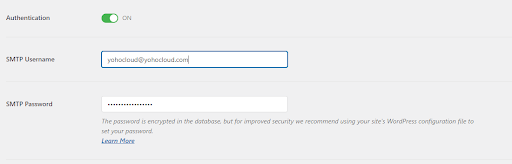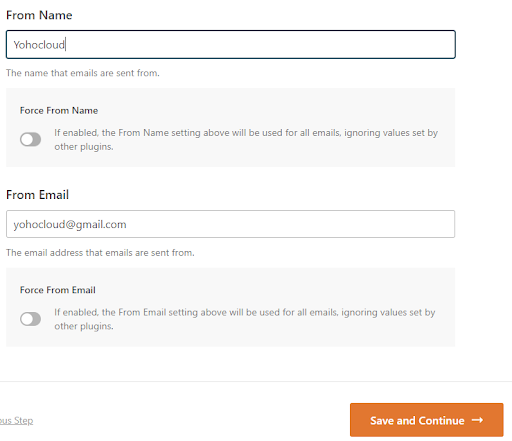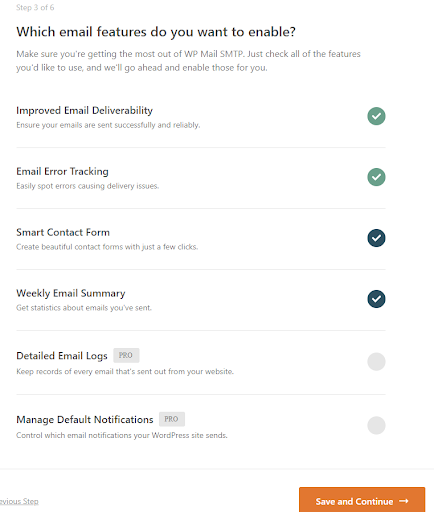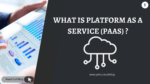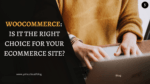Log in to cPanel, go to the Email section, and click Email Accounts. Click Create, enter a username (e.g., [email protected]), set a strong password, and click Create again.
Table of Contents
For many WordPress site owners, not receiving email notifications is a common issue. They miss out on contact form messages, user registrations, or password reset requests, which can be frustrating at times. No matter how much you try, fixing it seems impossible, but this WordPress email not sending issue likely stems from poor hosting configurations, PHP mail limitations, or lack of SMTP setup. In this guide, we’ll walk you through the diagnosis of the problem and configuring SMTP to resolve WordPress email not sending issues once and for all.
Why does the WordPress Email not sending issue arise?
In WordPress, emails are sent using a mail function called ‘PHPMail()’, which has the drawback of sending emails to the recipient’s SPAM folder. Most of the WordPress Hosting providers disable the PHP mailer, which leads to the WordPress email not sending issue.
To resolve this issue, consider using alternative third-party email services for sending emails. These third-party mails cost increases as your number of sending emails increases, which will be so costly. But not to worry because here comes SMTP, which will avoid both problems, i.e.:
- There will be no problem with email spoofing or undelivered.
- It doesn’t cost a separate extra charge; instead, it will come with a hosting package.
Therefore, it is always recommended to use SMTP to prevent issues with WordPress email not sending.
- Incorrect SMTP configuration
- Restrictions on outgoing email sending
- Presence of an email filter
- Blocked port for email delivery
- Incorrect email address used
- Conflict with a plugin or theme
Therefore, website owners need to assess their email delivery settings and identify any glaring issues that could hinder successful mail delivery. Armed with this knowledge, the subsequent sections explore practical solutions that can help you overcome these challenges and keep your email communication channels operational. Authenticating emails using SPF & DKIM can also fix this issue of email deliverability on WordPress websites.
Understanding SMTP and Why It Matters
SMTP (Simple Mail Transfer Protocol) is the main protocol used to send emails from your device to the recipient’s mail server, ensuring messages are properly routed across the internet. While SMTP handles sending, other protocols like POP3 or IMAP are responsible for receiving emails.
Advantages
- SMTP supports reliable delivery by retrying if the recipient’s server is temporarily unavailable.
- It allows secure email sending using encrypted connections (TLS/SSL).
- SMTP requires authentication, helping to reduce spam and unauthorized use.
- It’s widely supported by all major email providers and clients.
- SMTP enables automation, allowing businesses to send large volumes of emails efficiently.
Step-by-Step Guide: Configuring WordPress to Use SMTP
Step 1: Create a domain based email account
Once you have completed setting up for SMTP mails, verify if that mail works or not.
- Go to WordPress Dashboard, Click on WP Mail SMTP Plugins > Settings, and Select Email Test.
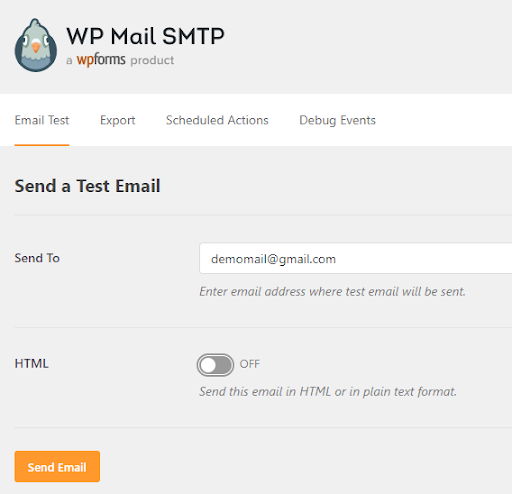
- Enter the valid email address where you want to send mail and the mail address. Make sure you can access that mail address to check email.
- Then, Click on Send Email.
WordPress Mail SMTP now sends an email using the SMTP settings you entered earlier. Upon successful email delivery, a success message appears.
Check for hosting provider email sending limits
To ensure you do not go over the email sending limits put in place by your web hosting provider, it is important to monitor your usage. If you happen to surpass the limit, you will need to wait until it resets or consider upgrading your hosting plan for more generous limits. It is advisable that you reach out to your web host to determine what hosting plan would best suit your specific email requirements.
Avoiding PHP Mail() Function for WordPress Email not sending
When it comes to sending emails from your WordPress website, avoiding the PHP mail() function is crucial in ensuring successful email delivery. As mentioned in earlier sections, the PHP mail() function lacks proper authentication, leading to high chances of emails being flagged as spam or not delivered at all. Instead, using SMTP for sending emails from WordPress is recommended, as it ensures proper authentication and improves email deliverability. In this section, we’ll explore how to configure your WordPress site to use SMTP, as well as troubleshoot any authentication issues that may arise. By avoiding the PHP mail() function and opting for SMTP, you can increase the chances of your emails being successfully delivered to your recipients.
Pros and Cons of Using Your Hosting Provider’s SMTP Server
Pros:
- You can use your domain-based email address to send emails in WordPress, somehow leading to brand name recognition.
- No extra cost for it since it is already included with your hosting account.
- No need for third-party mail service and any extra money for sending and receiving emails.
Cons:
- There are hosting providers who impose email limitations. Due to this, we do not recommend WordPress for newsletter emailing.
- If email delivery delays, you should consider using a third-party email service such as Vedally.
Conclusion
Fixing WordPress email not sending issues starts with identifying the root causes whether it’s server restrictions, misconfigured settings, or conflicts with plugins. One of the most effective ways to ensure reliable email delivery is to stop relying on the default PHP mail() function and instead configure your site to send emails via SMTP.
SMTP provides authentication, improves deliverability, and helps your emails land in inboxes rather than spam folders. By following the setup steps and troubleshooting tips in this guide, you can restore essential email functionality like contact forms, password resets, and notifications.
Make sure to test your email setup regularly, especially after plugin updates or hosting changes, and monitor deliverability to stay ahead of issues.
Further Reading: