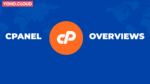Table of Contents
If you’re building or managing a WordPress website in 2025, security is not optional; it is essential. WordPress currently powers more than 40% of all websites, making it the most popular choice for individuals, small businesses, and enterprises alike to create websites without any programming knowledge. But just like Ben Parker said, “with great popularity comes great risks”. There are frequent cases of WordPress being targeted by hackers, bots, and malware for exploiting essential information.
The good news? You don’t need to be a cybersecurity expert to protect your website; figuring out basic WordPress security tips and implementing them is enough. In this guide, we break down WordPress security into simple, manageable, and practical steps that anyone on the web can follow, even if you’re just getting started.
Whether you’re wondering “is WordPress secure?” or searching for the best WordPress security plugin, this guide is for you. Let’s get started.
What Is WordPress Security and Why Does It Matter?
WordPress security refers to the process of protecting your website from unauthorized access, data breaches, spam, malware, and hacking attempts. Whether you run a small business or a larger one, poor security can lead to various problems. It could cause your website to be blacklisted by Google, resulting in the loss of sensitive customer information and a decline in business trust. There are also instances where businesses have lost their data completely or even experienced site defacement. Most importantly, for companies running an online store, hackers most often try to steal payment information.
While these are the most common threats, the list continues to evolve as hackers and malware adapt over time to exploit users and businesses. This demonstrates that WordPress security is essential for companies in 2025. Securing WordPress isn’t just a technical task; it’s part of your reputation management, search visibility, and user experience.
Step 1: Choose Secure WordPress Hosting
Before you install any plugin or firewall, your first security decision is choosing the right hosting provider. A secure WordPress host protects your site at the server level. This means blocking threats before they even reach your site files or plugins.
Yoho Cloud is a leading secure WordPress hosting provider that makes this simple. Every Yoho Cloud plan includes:
- Free SSL certificates for encrypted site access
- Daily offsite backups
- Malware scanning and automatic quarantine
- Built-in firewalls to block common threats
- PHP version control and server-side security hardening
💡 Did you know? Over 80% of hacked WordPress sites were on shared hosting with poor security protocols.
Step 2: Use One Trusted WordPress Security Plugin
A WordPress security plugin is a tool that monitors your website for suspicious activity, blocks known threats, and gives you alerts when something isn’t right.
Popular plugins in 2025 include:
- Wordfence Security – known for real-time firewall protection
- iThemes Security – great for login protection and 2FA
- Sucuri Security – ideal for lightweight, cloud-based defense
- All-in-One WP Security – perfect for beginners
These plugins often include:
- Malware scanning
- File change detection
- Brute force login protection
- IP blocking
- Database security checks
Important: Don’t install multiple security plugins. It can create conflicts. One good plugin is enough.
Step 3: Keep WordPress, Themes, and Plugins Updated
Every time WordPress releases an update, it often includes security patches. That means running an outdated version leaves your site open to known vulnerabilities.
To stay safe:
- Enable automatic updates for WordPress core
- Regularly update all plugins and themes
- Delete any inactive themes or plugins (even if deactivated)
Yoho Cloud makes this easier with automatic update tools and security notifications built into your dashboard.
Step 4: Scan Your WordPress Site for Security Risks
Even if your site looks fine on the surface, it could be infected with malware or compromised plugins.
To scan your WordPress site:
- Use your security plugin’s scanner (like Wordfence or Sucuri)
- Try free external tools like Sucuri SiteCheck
- Regularly monitor server logs and file changes
If you’re on Yoho Cloud, our integrated malware scanner checks your site daily and notifies you instantly if it detects anything suspicious.
Step 5: Protect the WordPress Login Area
Most attacks start with brute-force login attempts, where bots try thousands of password combinations until one works.
Here’s how to secure your login page:
- Change the default
/wp-login.phpURL - Enable Two-Factor Authentication (2FA)
- Limit the number of failed login attempts
- Use strong, unique passwords for all admin users
Yoho Cloud hosting includes built-in login throttling and bot-blocking to protect your admin area without the need for extra plugins.
Step 6: Backups Are Your First Line of Defense
A backup is a full copy of your website, including files, plugins, media, and database. If something goes wrong, you can restore everything instantly.
You should:
- Back up daily (or in real time for busy sites)
- Store backups in a separate, secure location
- Test restore functionality regularly
Yoho Cloud provides automated daily backups with 1-click restore from your control panel, no technical setup required.
Step 7: Keep PHP and Server Software Up-to-Date
WordPress runs on PHP, the server-side scripting language. Older PHP versions have known bugs and vulnerabilities. As of 2025, WordPress recommends using PHP 8.1 or newer. Your hosting provider should make this easy to manage. With Yoho Cloud, you can upgrade your PHP version directly in your dashboard, and we’ll automatically notify you if you’re on an outdated version.
Step 8: Use HTTPS with a Free SSL Certificate
HTTPS encrypts the connection between your site and your visitors. This prevents hackers from stealing login details or payment info in transit.
Without HTTPS:
- Google will flag your site as “Not Secure”
- You may lose search rankings
- Users may abandon your site
Yoho Cloud includes free SSL certificates by default. You don’t have to install or renew anything, it’s done for you.
Step 9: Harden Your WordPress Configuration
“Hardening” means making changes that reduce your site’s attack surface.
- Some hardening steps include:
- Disabling XML-RPC if not needed
- Setting correct file permissions (never 777!)
- Changing the default database prefix (
wp_) - Blocking directory browsing via
.htaccess
If this sounds technical, don’t worry. Many of these protections are enabled by default with Yoho Cloud hosting or security plugins like iThemes.
Frequently Asked Questions (FAQs)
Is WordPress secure?
Yes, WordPress is secure if you maintain it properly. Most hacks happen due to outdated software, poor hosting, or weak login credentials.
How can I secure my WordPress site without coding?
You can:
- Use secure hosting (like Yoho Cloud)
- Install a trusted security plugin
- Enable automatic backups and updates
- Set up login protection and 2FA
- Scan your site regularly
What is the best WordPress security plugin?
There’s no single “best” WordPress security plugin for everyone, it depends on your needs, budget, and technical comfort. However, four top-rated plugins consistently lead the pack:
- Wordfence offers real-time firewall protection, malware scanning, and login security. Great for users who want detailed threat insights and control.
- Sucuri Security is known for its cloud-based firewall and website monitoring. It’s ideal for those who want strong performance and hands-off security.
- iThemes Security provides an easy setup with powerful features like brute force protection, two-factor authentication, and scheduled scans, excellent for beginners.
- All-in-One WP Security (AIOS) is a comprehensive free plugin with an intuitive interface, perfect for users who want layered protection without the cost.
When choosing a plugin, consider ease of use, performance impact, support, and how it fits with your hosting environment. Also, avoid installing multiple security plugins at once, they may conflict and reduce performance.
How do I scan my WordPress site for vulnerabilities?
You can use:
- Wordfence Security Scanner
- Sucuri SiteCheck (external)
- Your hosting provider’s dashboard (Yoho Cloud includes this)
How do I secure a WordPress database?
- Use strong database passwords
- Change the default table prefix
- Disable external database access
- Regularly back up your database
Final Thoughts: Secure WordPress the Smart Way
Securing your WordPress site doesn’t have to be complex. It’s about making smart, simple decisions, starting with your hosting, your login access, and your site’s update routine. With Yoho Cloud WordPress Hosting, you don’t have to worry about most of these tasks. We’ve baked security into every layer, from the server to the site level, so you can focus on growing your content, not fighting bots and malware.
Ready to secure your site? Try Yoho Cloud’s secure WordPress hosting today, beginner-friendly, blazing-fast, and built for peace of mind.