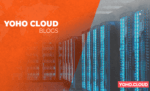What is DNS?
DNS is a system that allows computers to connect to each other on the internet. It converts human-readable domain names into numerical IP addresses that computers can use to connect to each other.
Table of Contents
It’s important to keep your DNS cache flushed so that you can prevent DNS spoofing and avoid 404 errors. Yoho.Cloud makes it easy to flush your DNS cache with our simple guide.
Flush DNS on Windows 11
1. Open the start menu and type in “cmd”
2. Right-click on the “Command Prompt” and select “Run as Administrator”
3. In the command prompt, type “ipconfig /flushdns” and press “Enter”
4. You should see a message that says “Successfully flushed the DNS Resolver Cache.”
Flush DNS on macOS
1. Open the Terminal application
2. In the Terminal window, type “sudo dscacheutil -flushcache; sudo killall -HUP mDNSResponder” and press “Enter”
3. You will be prompted to enter your password
4. Once you enter your password, you should see a message that says “mdnsresponder(8) killed.”
Flush DNS on Linux
1. Open the Terminal application
2. In the Terminal window, type “sudo systemd-resolve –flush-caches” and press “Enter”
3. You will be prompted to enter your password
4. Once you enter your password, you should see a message that says “Cleaning DNS cache.”
Flush your DNS Cache on Google Chrome
1. Open Google Chrome
2. In the address bar, type “chrome://net-internals/#dns” and press “Enter”
3. Click on the “Clear host cache” button
4. You should see a message that says “Host resolver cache was cleared.”
Why Flush Your DNS Cache?
There are several reasons why you might want to flush your DNS cache. Doing so can prevent DNS spoofing, avoid 404 errors, and remove old DNS data.
Prevent DNS Spoofing
DNS spoofing is a type of attack that can redirect your traffic to a malicious server. This can happen if your DNS cache is poisoned with false DNS data. Flushing your DNS cache can help to prevent this type of attack.
Avoiding 404 Errors
If you’re trying to access a website and you see a 404 error, it means that the DNS cache doesn’t have the correct IP address for the website. Clearing the DNS cache can help to resolve this issue.
Remove Old DNS Data
Over time, your DNS cache can become filled with old or outdated DNS data. This can cause problems if you’re trying to access a website that has changed its IP address. Flushing your DNS cache can help to resolve this issue.
After Action Report — Flush Your DNS Cache Periodically
It’s a good idea to flush your DNS cache periodically, even if you’re not experiencing any problems. This will help to prevent DNS spoofing and other issues. Yoho.Cloud makes it easy to flush your DNS cache.