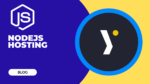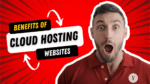Table of Contents
Are you a website developer looking to give your cPanel a makeover? If so, this blog post is for you! We’ll show you step-by-step how to switch your cPanel’s theme to Jupiter.
1. Log into cPanel
Before you can switch your cPanel’s theme to Jupiter, you need to log in to your cPanel account. This is a simple process–simply enter your username and password, and you’ll be taken to the cPanel dashboard. From here, you’ll be able to locate the Theme list box in the right sidebar of the General Information section. Once you’ve found this option, you can select Jupiter as your new theme. Switching to Jupiter will not only give you a refreshed look but also provide access to a range of new features and options.
2. Locate the Theme List box
Once you have logged into cPanel, you will need to locate the Theme List box from the sidebar. This option can typically be found under GENERAL INFORMATION. Simply select Jupiter from the dropdown menu and cPanel will switch to the Jupiter theme automatically. This video demonstrates how to navigate the cPanel and switch themes if needed. If your account includes more than one theme, you can use the menu to search for and switch between cPanel themes quickly and easily. Once you have selected Jupiter as your cPanel theme, you will be able to take advantage of its many benefits.
3. Choose Jupiter
Once you have located the Theme list box, you can choose Jupiter as your new theme. This is the most user-friendly cPanel theme designed with users in mind. It offers a variety of features that make navigating and managing your website easier, including an updated and reduced Domains options page. Furthermore, it also provides a drop-down menu of theme options, allowing you to switch themes quickly and easily. With Jupiter, you can also change your cPanel theme as a user in cPanel. This means that you don’t have to go through the tedious process of logging in and out each time you want to switch themes.
4. Benefits of Jupiter Theme
The Jupiter theme for cPanel provides users with a wide range of customization options. With it, users can personalize the cPanel interface through API functions. Custom colors and logos can be used to alter the appearance of the cPanel interface, while features such as drag-and-drop make managing files simpler. Additionally, the Jupiter theme offers improved support for mobile devices, helping improve user experience on the go. As a result, the Jupiter theme is an ideal choice for anyone who wants to customize their cPanel interface and make it easier to manage their files.
5. Contact Your Host Provider
If your hosting provider does not have the Jupiter theme enabled, it is important to contact them in order to get the theme activated. To do this, they will need to activate the certificate as well as deploy it in their cPanel account. It is also important to note that cPanel plans to discontinue the previous Paper Lantern theme later on. Therefore, it is important to contact your host provider and switch over to the newer Jupiter theme in order to get the most up-to-date design and features available.
6. Switch Themes Option
When it comes to switching themes, cPanel offers users a variety of options. From the Tools page in the cPanel Interface, users can select their desired theme from the dropdown menu. Depending on the current theme, there may be additional settings to consider, such as changing the cPanel default logo to your own brand logo or customizing CSS and HTML elements. After making any necessary changes, users can then select their preferred theme and apply it. The process is quick and easy, allowing users to switch between themes with minimal effort. By taking advantage of this feature, users can customize their cPanel experience to best suit their individual needs and preferences.
7. Drop-down Menu of Theme Options
The Jupiter theme offers users a drop-down menu of theme options right next to their cPanel account name. This menu allows users to easily switch between themes and access different features of the cPanel interface. With this drop-down menu, users can choose from different themes such as Paper Lantern or other custom themes. Additionally, in the General Information tab of the cPanel interface, users can select their theme from the dropdown menu and immediately switch to it. All of these features make it easy for users to customize their cPanel experience according to their needs and preferences.
8. Change cPanel Theme
Once you have selected Jupiter as your cPanel theme, you can start to customize it to make it more personalized to your website. To do this, you can use the Tools page in the cPanel Interface, where you’ll find the General Information panel. From there, you can select the desired theme from the dropdown menu. Additionally, you can access the Colors tab in the same menu if you want to set a main color for your cPanel interface. Finally, if you want to switch back to the Paper Lantern theme, simply select paper_lantern in the Theme list box.
By switching your cPanel’s theme to Jupiter, you will not only be getting an improved user experience but also benefitting from its advanced features such as improved speed and ease of navigation. Furthermore, brand new installations of cPanel & WHM will consider Paper Lantern to be the default theme for all new accounts. However, already existing installations will not be automatically switched over to Jupiter theme and need to be done manually.
To switch your cPanel’s theme to Jupiter, you can also follow these short steps:
Log in to your cPanel account using your credentials.
Once you are logged in, look for the “Preferences” section and click on the “Change Style” icon.
You will be taken to a new page where you can select a new theme for your cPanel. Find the “Jupiter” theme and click on it.
Click on the “Apply” button to apply the changes to your cPanel account.
After a few seconds, your cPanel will reload with the new Jupiter theme.
10. Conclusion
In conclusion, switching your cPanel’s theme to Jupiter is a great way to optimize the user experience. The new Jupiter theme offers a modern and intuitive navigation that makes it easier to manage server tasks. Additionally, users have access to the Drop-down Menu of Theme Options, which gives them the ability to choose from a variety of themes to best suit their needs. If you encounter any issues with switching your cPanel’s theme to Jupiter, contact your hosting provider for assistance.